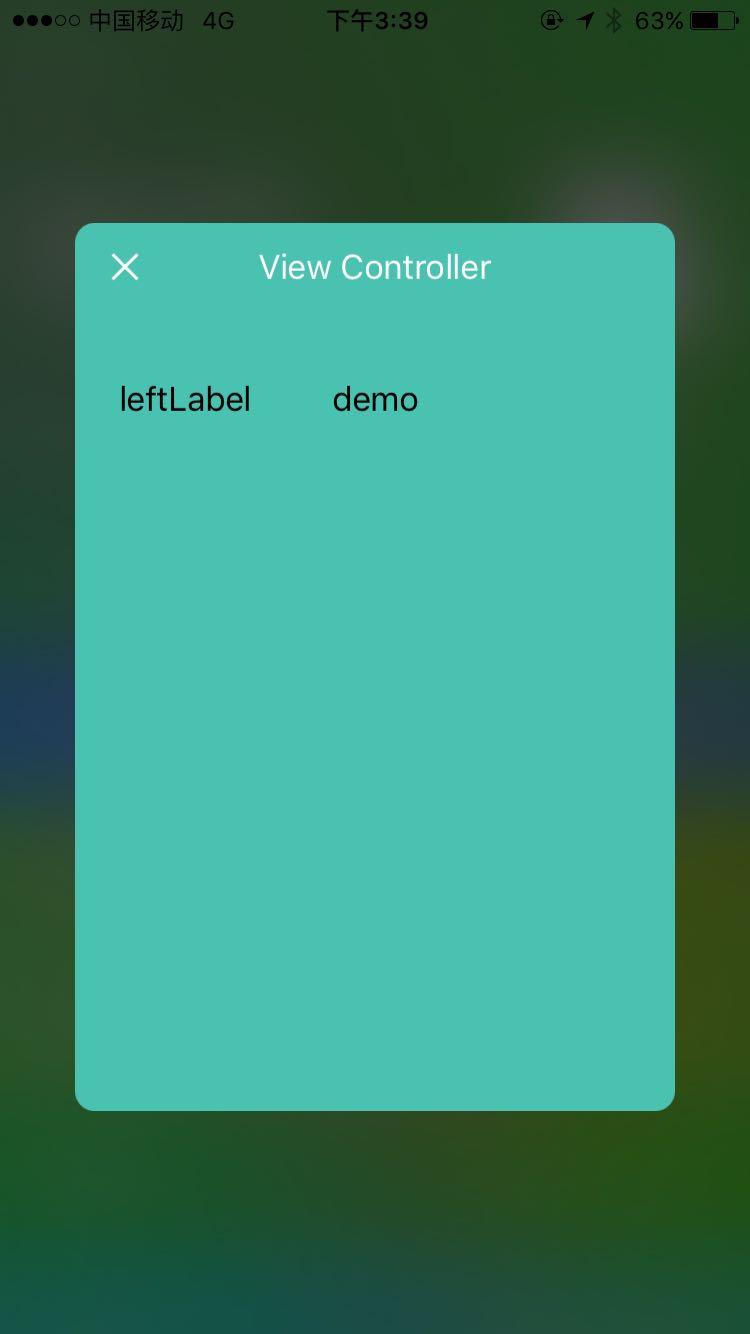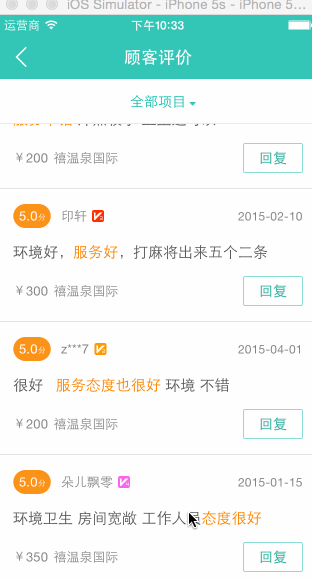这篇文章主要总结了一部分iOS开发中的小技巧,有些方法对系统有依赖(iOS 8.0以上才可以使用),一个复杂的问题,通过使用一些小技巧就可以很简单的实现。
1、
用 Property() 这个 macro 在编译时检查一个 class 是否包含一个 property,并取到那个 property 的名字(一个 NSString),配合 Core Data 使用非常方便。
1
| #define Property(Class, PropertyName) @(((void)(NO && ((void)[Class nilObject].PropertyName, NO)), # PropertyName))
|
2、设置透明的导航栏
1
2
3
4
5
| [self.navigationController.navigationBar setBackgroundImage:[UIImage new] forBarMetrics:UIBarMetricsDefault];
//导航栏底部线清楚
self.navigationController.navigationBar.barStyle = UIBarStyleBlack;
self.navigationController.navigationBar.translucent = YES;[self.navigationController.navigationBar setShadowImage:[UIImage new]];
self.navigationBar.translucent = YES;
|
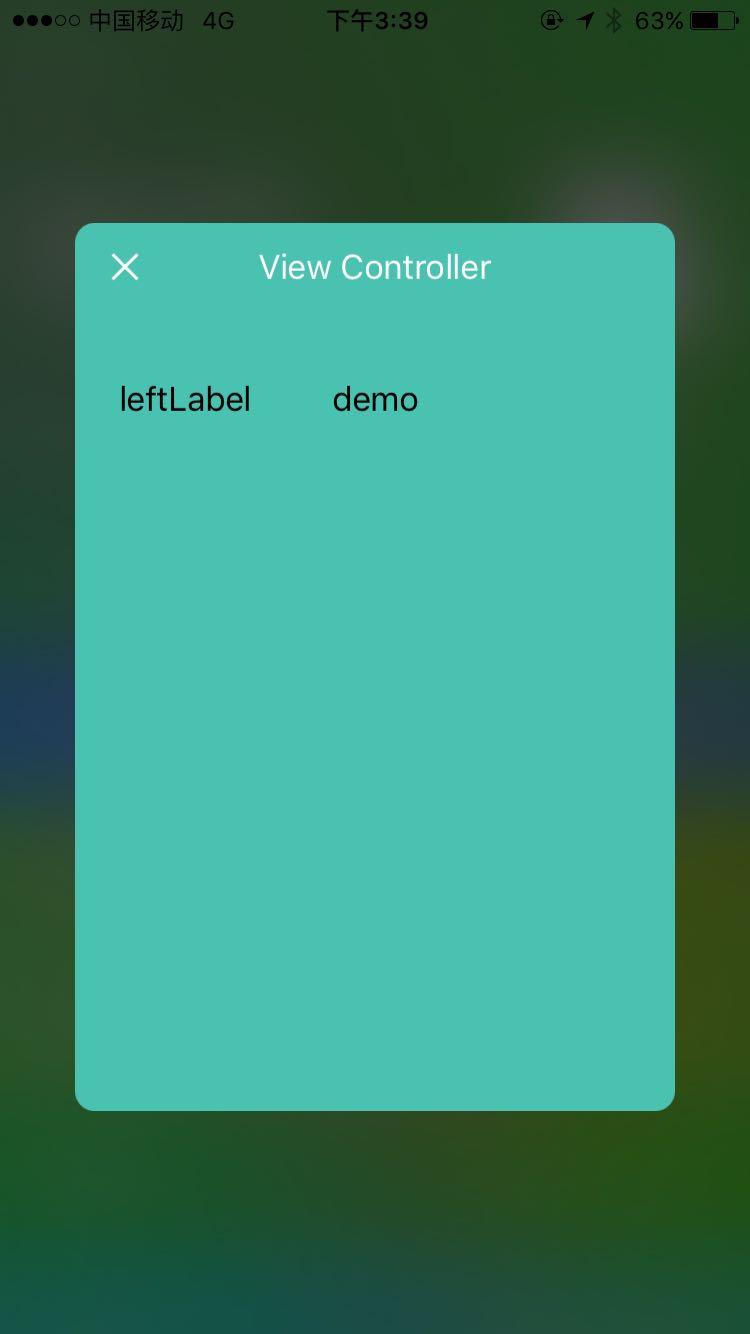
3、iOS8 以上 侧滑多按钮
1
2
3
4
5
| - (nullable NSArray
*)tableView:(UITableView *)tableView editActionsForRowAtIndexPath:(NSIndexPath *)indexPath
返回一个UITableViewRowAction数组,每一个"Action"代表一个侧滑删除的Button。这样侧滑每一行Cell可以有更多按钮提供给用户交互。
|
4、设置banner中的图片的时候 一般情况下对图片进行的设置
1
2
| 1、aspect fill 让图片填充
2、clip subviews 如果有图片宽度过宽裁剪超出部分(超出部分不会自动裁剪)
|
5、使用tableviewcell的时候 最好采用注册-使用的方式不要
太low
6、最好不要再用#define定义常量
1
2
3
4
5
| 原因:1、宏只是进行字符串替换 2 如果作为一个第三方的容易和现有的宏冲突 如果非要用 必须加上 if define
如何定义常量
static NSString const kImageWidth= 80.f
使用这种方式定义
|
7、手动调用一个按钮的点击事件(适合于使用RAC或者block的情况)
1
2
| [cell.callTeacherBtn sendActionsForControlEvents:UIControlEventTouchUpInside];
|
8、控制台输出 想要的数据

这个略叼啊!!!!
9、tableview 动态计算行高
方法1:传入这个cell对应的模型,然后一次进行计算
方法2:传入模型,根据模型更新约束会改变的控件的约束,刷新界面,获取最下面的空间的最大高度
示例:
1
2
3
4
5
6
7
8
9
10
11
12
13
14
15
16
17
18
19
20
| //在表格cell中 计算出高度
-(CGFloat)rowHeightWithCellModel:(HomeModel *)homeModel
{
_homeModel=homeModel;
__weak __typeof(&*self)weakSelf = self;
//设置标签的高度
[self.content mas_makeConstraints:^(MASConstraintMaker *make) {
// weakSelf.contentLabelH 这个会调用下面的懒加载方法
make.height.mas_equalTo(weakSelf.contentLabelH);
}];
// 2. 更新约束
[self layoutIfNeeded];
//3. 视图的最大 Y 值
CGFloat h= CGRectGetMaxY(self.content.frame);
return h+marginW; //最大的高度+10
}
|
方法2的优化版:
缓存行高,可以通过在这个cell对应的模型中增加一个属性,在第二次计算的事后,判断这个值是否为0如果不为0,就是用这个值
方法3:预估行高
1
2
| 思路1:使用tableview代理方法estimatedHeightForRowAtIndexPath 给一个预估的行高,这样可以大量的减少行高的计算,但是在实际应用中,如果给出的这个预估的行高和真是的行高差别较大的时候 会出现cell窜动的现象
|
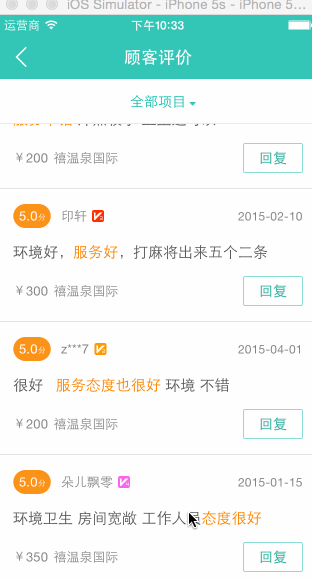
因此对于,tableview中cell有不同的样式的时候不要采用这个方法。
iOS8新特性方法:
1
2
| self.tableView.estimatedRowHeight = 50.0f;
self.tableView.rowHeight = UITableViewAutomaticDimension;
|
使用这种方法 苹果会帮你把行高都计算了
10、获取CollectionView当前cell的indexPath
注意:仅适用于 一个界面只显示一个cell,但是 [self.collectionView indexPathsForVisibleItems] 返回的有时候个数不只是一个 所以第三种方法是最安全的(前两种方法适用于一般的情况,不适用于二级联动的情况)
方法1:
1
2
3
4
5
6
7
8
| - (void)collectionView:(UICollectionView *)collectionView
didEndDisplayingCell:(UICollectionViewCell *)cell
forItemAtIndexPath:(NSIndexPath *)indexPath {
// 获取当前显示的cell的下标
NSIndexPath *firstIndexPath = [[self.collectionView indexPathsForVisibleItems] firstObject]; //一定要第一个
// 赋值给记录当前坐标的变量
self.currentIndexPath = firstIndexPath;
}
|
方法2:
1
2
3
4
5
6
7
8
9
| - (void)scrollViewDidEndDecelerating:(UIScrollView *)scrollView {
// 获取当前显示的cell的下标
NSIndexPath *firstIndexPath = [[self.collectionView indexPathsForVisibleItems] firstObject];
// 赋值给记录当前坐标的变量
self.currentIndexPath = firstIndexPath;
// 更新底部的数据
// ...
}
|
方法3:
1
2
3
4
5
6
7
8
9
10
11
| - (void)scrollViewDidEndDecelerating:(UIScrollView *)scrollView {
// 将collectionView在控制器view的中心点转化成collectionView上的坐标
CGPoint pInView = [self.view convertPoint:self.collectionView.center toView:self.collectionView];
// 获取这一点的indexPath
NSIndexPath *indexPathNow = [self.collectionView indexPathForItemAtPoint:pInView];
// 赋值给记录当前坐标的变量
self.currentIndexPath = indexPathNow;
// 更新底部的数据
// ...
}
|
11、rangeOfString:&rangeOfString:option:
在平时的使用中大家都比较习惯使用,下面这种方式!
1
2
3
| NSString *str = @":/lalalal";
NSRange range = [str rangeOfString:@":"];
|
但是,这里的range.lenght = 0;
跟重要的是 len = str.length; 结果len = 0;
原因:
1
2
3
| Unicode对于组成有两种形式:合成形式与分解形式。
而NSString的rangeOfString,这个api对此的支持是这样的。rangeOfString,默认不是按照码元来查找的,也就是不是按照literalSearch.虽然它里面包含":",但是,这两个字符可以合成另一个与其等价的字符,所以就找不到了。
|
12、获取launchImage的方法
launchimage程序启动过程中加载的那张图片,加载完毕就会消失,但有时候我们不希望他那么快的消失,比如需要添加广告页的时候,这时候 我们就需要获取到这张图片,把他作为背景图
获取这张图片的方法
1
2
3
4
5
6
| 1 为不同分辨率的屏幕设置不同的图片名称,使用的时候通过拼接图片名称的方式获取,但是这种方式比较依赖于图片的命名,一旦屏幕分辨率改变了 就需要改动
2、通过下面的代码 从bundle中读取,前提是 图片通过Asset.xcassets设置
````
|
NSArray* imagesDict = [[[NSBundle mainBundle] infoDictionary] valueForKey:@"UILaunchImages"];
for (NSDictionary* dict in imagesDict)
{
CGSize imageSize = CGSizeFromString(dict[@"UILaunchImageSize"]);
if (CGSizeEqualToSize(imageSize, viewSize) && [viewOrientation isEqualToString:dict[@"UILaunchImageOrientation"]])
{
launchImage = dict[@"UILaunchImageName"];
}
}
launchImage 就是这张图片的名称
1
2
3
4
|
13、设置tableviewcell的分割线左对齐
|
if ([[[UIDevice currentDevice] systemVersion] floatValue] >= 7) {
self.tableView.separatorInset = UIEdgeInsetsMake(0, 0, 0, 0);
}
1
2
3
4
5
6
| 查看更多的设置方法:
[分割线左对齐](http://www.skyfox.org/ios7-tableview-separatorinset-ajust.html)
14、去掉tableview中section的headerview粘性
|
- (void)scrollViewDidScroll:(UIScrollView *)scrollView
{
CGFloat sectionHeaderHeight = 40;
if (scrollView.contentOffset.y<=sectionHeaderHeight&&scrollView.contentOffset.y>=0) { scrollView.contentInset = UIEdgeInsetsMake(-scrollView.contentOffset.y, 0, 0, 0);
}
else if (scrollView.contentOffset.y>=sectionHeaderHeight) { scrollView.contentInset = UIEdgeInsetsMake(-sectionHeaderHeight, 0, 0, 0);
}
}
1
2
3
4
5
6
7
8
9
10
|
15、纯手码布局的好帮手
使用下面的这个宏,在你做界面布局的时候,有些控件通常要根据屏幕的尺寸设置,使用这个宏就可以以6P为基准,直接拿到你想要的转换之后的数值了
#define SYRealValue(value) ((value)/414.0f*[UIScreen mainScreen].bounds.size.width)
16、如何隐藏tableview中的某一行
|
- (CGFloat) tableView:(UITableView *)tableView heightForRowAtIndexPath:
(NSIndexPath *)indexPath {
return indexPath.row == 3 ? 0 : 40;
}
1
2
3
4
5
| 这样未必有效果吧,有时可能会出现:

所以还需要另外一句
|
- (void)tableView:(UITableView *)tableView willDisplayCell:(UITableViewCell *)cell forRowAtIndexPath:(NSIndexPath *)indexPath {
cell.clipsToBounds = YES;
}
1
2
3
4
|
17、如何改变UITextfield的placeholder的颜色
集成UITextfield重写这个方法
|
- (void) drawPlaceholderInRect:(CGRect)rect {
[[UIColor blueColor] setFill];
[self.placeholder drawInRect:rect withFont:self.font lineBreakMode:UILineBreakModeTailTruncation alignment:self.textAlignment];
}
[textField setValue:[UIColor blueColor] forKeyPath:@”_placeholderLabel.textColor”]
1
2
3
|
18、本来我的statusbar是lightcontent的,结果用UIImagePickerController会导致我的statusbar的样式变成黑色,怎么办?
|
- (void)navigationController:(UINavigationController *)navigationController willShowViewController:(UIViewController *)viewController animated:(BOOL)animated
{
[[UIApplication sharedApplication] setStatusBarStyle:UIStatusBarStyleLightContent];
}
1
2
3
|
19、如何修改tableviewcell中选中符号的颜色
|
_mTableView.tintColor = [UIColor redColor];
1
2
3
4
5
|
20、ScrollView莫名其妙不能在viewController划到顶怎么办?
这个可能是设置了导航栏的背景图片导致的
|
self.automaticallyAdjustsScrollViewInsets = NO;
1
2
3
|
21、怎么点击self.view就让键盘收起,需要添加一个tapGestures么
|
- (void)touchesBegan:(NSSet *)touches withEvent:(UIEvent *)event
{
[self.view endEditing:YES];
}
1
2
3
|
22、怎么像safari一样滑动的时候隐藏navigationbar?
|
navigationController.hidesBarsOnSwipe = Yes
UIWindow 的私有类方法
+allWindowsIncludingInternalWindows: onlyVisibleWindows:
1
2
3
4
5
6
7
8
|

24、收起键盘的几种方式
1、点击return 收起键盘
|
首先,设置键盘的return键,同事设置UITextFieldDelegate为self
然后,实现代理方法textFieldShouldReturn,在这个方法中让textField放弃第一响应者
- (void)touchesBegan:(NSSet<UITouch *> *)touches
withEvent:(UIEvent *)event{
//实现该方法是需要注意view需要是继承UIControl而来的
[self.view endEditing:YES];
}
这里也可以添加一个手势UITapGestureRecognizer
1
2
3
|
3、不用view实现endEditing方法
|
如果比较难获得viewController的view时,可以采用这个方法
[[[UIApplication sharedApplication] keyWindow]
endEditing:YES];
或者
[[UIApplication sharedApplication] sendAction:@selector(resignFirstResponder) to:nil from:nil forEvent:nil];
25、导出沙盒文件
plist文件中加入
Application supports iTunes file sharing
YES
在iTunes中就可以看到沙盒文件了
、、、、、、未完待续、、、、、、